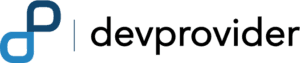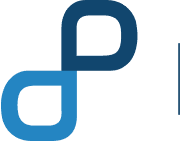More and more people are turning towards converting their knowledge-based, personal, casual or playful website concepts into fully ecommerce ready webshops. And with WordPress having more than 58% share of web’s CMS websites, the prime demand to have a webshop placed inside of the CMS. That’s where WooCommerce comes into the picture. WooCommerce is a fully turn-key ready to use ecommerce platform which provides most of the eshop functionality off-the-block and in-depth customization techniques. With a development history of more than 5 years, WooCommerce provides a tone of development knowledge and ready-made scenarios to tackle real-world business requirements. All you need to do is install it inside your WordPress website and point it towards a page and your shop will be deployed. We have been talking about WooCommerce’s features and how to exploit them in previous many posts. Here we are tackling the rather primary question of how to get WooCommerce into your WordPress CMS in the first place. So here go a few steps to go about doing just that.
WooCommerce Download
Get start with this step and download WooCommerce
https://wordpress.org/plugins/download-now-for-woocommerce/
Manually in WordPress
- Download the plugin ZIP file from WordPress.org
- From the WordPress admin dashboard go to Plugins, Add New
- Click Upload Plugin, locate the file, upload
- In the WordPress dashboard go to Plugins, Installed Plugin, and activate Download Now
Manually using FTP
- Download the plugin ZIP file, extract it
- FTP to your server and go to your root WordPress directory
- Navigate to wp-content/plugins
- Upload the parent directory download-now-for-WooCommerce – the folder that contains the file som-WooCommerce-download-now.php – to that location
- In the WordPress dashboard go to Plugins, Installed Plugins, and activate Download Now
You can customize Download Now on the Plugins, Download Now dashboard page.
Need a Theme
Best WooCommerce themes available in WordPress theme directory and most of them are free; you can customize them according to your site,if:
- You are familiar with developing WordPress themes and using HTML and CSS.
- You have used the web development tools before
WooCommerce have default built in CSS and it is compatible with lots of themes. You can edit the CSS with the default styles and override them and you can also start from scratch by disabling the default style.
Overriding the default style is the quickest way to get started and will probably beneficial for most people.
You could copy the whole of the default WooCommerce CSS file (located in wp-content\plugins\woocommerce\assets\css\woocommerce.css ), remove anything you don’t need, and change anything you need; however, this can be time consuming, and may result in a lot of repeated CSS.
Need development Help
If you have started with the WooCcommerce and most likely need some help, you can go through some tutorials, if it is not working then meet the WooCommerce experts on Devprovider.com a gathering of some of the WordPress professionals who can help you tweak your site just the way you want it. They have the kind of budget that is perfect for startups.
If that’s what you want, then don’t waste time and catch them up
Some of the points covered in this article might helpful for the WooCommerce Developers who have just started with WooCommerce Development Services. If more help needed and want best services in Woocommerce for WordPress Contact US.